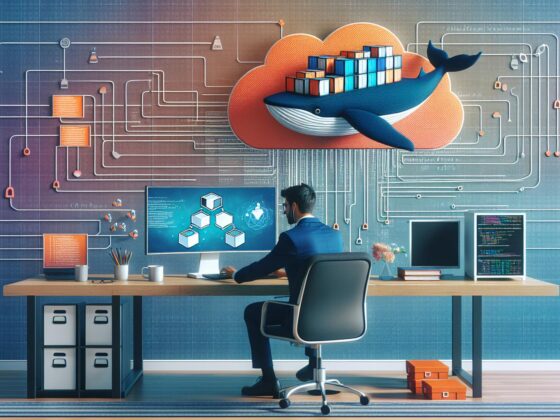Facing the “Kibana server is not ready yet” message can be a real headache, especially when you’re eager to jump into your data visualization projects. It’s a common hiccup that many users encounter, but fear not, it’s often solvable with a bit of troubleshooting.
This issue can stem from a variety of causes, ranging from Elasticsearch connectivity problems to Kibana configuration issues. Understanding the root cause is key to getting your Kibana server up and running smoothly again. Let’s explore some effective strategies to tackle this challenge and ensure your data visualization efforts aren’t stalled for long.
Common causes of the “Kibana server is not ready yet” message
Facing the “Kibana server is not ready yet” message can be a stumbling block in your data visualization journey. Understanding why you’re encountering this message is crucial to resolving the issue swiftly. Below are some of the most common causes:
Elasticsearch Connectivity Issues
Kibana relies heavily on Elasticsearch for its data. If there’s a hiccup in the connectivity between Kibana and Elasticsearch, you’re likely to see the dreaded message. This can be due to:
- Network issues preventing Kibana from accessing Elasticsearch.
- Elasticsearch service not running.
- Incorrect Elasticsearch URL configured in Kibana.
Kibana Configuration Issues
Configuration mishaps within Kibana itself can also lead to this issue. It’s essential to check that all configurations are correct, including:
- Kibana’s
kibana.ymlfile having the correct Elasticsearch URL and other necessary configurations. - Ensuring Kibana services are properly set up and running.
System Resource Constraints
Lack of system resources can significantly impact Kibana’s performance and availability. Ensure your server has sufficient:
- RAM
- CPU power
- Disk space
Plugin Incompatibilities
Plugins enhance Kibana’s functionality but can sometimes conflict with the server, especially if they are not compatible with your Kibana version. To troubleshoot, consider:
- Disabling plugins one by one to identify the culprit.
- Checking compatibility before installing new plugins.
Version Mismatches
Incompatibilities between Kibana and Elasticsearch versions can lead to unexpected issues. Always ensure your Kibana version aligns with your Elasticsearch version for optimal operation.
Troubleshooting the “Kibana server is not ready yet” message often involves checking these common causes and methodically ruling out each possibility. Don’t forget to check Elastic’s official documentation and community forums for additional insights and assistance.
Troubleshooting Elasticsearch connectivity issues

When you encounter the “Kibana server is not ready yet” error, one of the first areas to scrutinize is your Elasticsearch cluster’s connectivity. Since Kibana relies heavily on Elasticsearch to function, issues in connecting to the Elasticsearch cluster can prevent Kibana from starting properly. Here’s how to navigate through the most common Elasticsearch connectivity problems.
Verify Elasticsearch is Running
Begin by ensuring that your Elasticsearch cluster is up and running. You can quickly check its status by using the command line interface. Enter the following:
curl -X GET "localhost:9200/"
If Elasticsearch is running, you’ll receive a response with cluster information, including the cluster_name and status. If you don’t get a response, there’s a likelihood that your Elasticsearch is not running or experiencing issues.
Check Network Configuration
Elasticsearch’s default configuration listens on localhost. If Kibana is hosted on a different machine, you’ll need to adjust your Elasticsearch configuration to listen on the network interface. Modify the elasticsearch.yml file to include:
network.host: 0.0.0.0
This change allows Elasticsearch to accept connections from any IP address. Remember, adjusting network settings can expose your Elasticsearch to the internet, so ensure you’ve implemented proper security measures.
Ensure Correct Kibana Configuration
Kibana needs to know where to connect to your Elasticsearch cluster. Check the kibana.yml file for the correct Elasticsearch endpoint. It should match your Elasticsearch configuration:
elasticsearch.hosts: ["http://your_elasticsearch_server:9200"]
Diagnosing Firewall or Access Control Issues
Firewalls or IP access control lists (ACLs) can restrict traffic between Kibana and Elasticsearch. Ensure that no firewall rules are blocking communication between these services. If you’re using cloud services like AWS or Azure, refer to their respective documentation (AWS or Azure) to ensure proper configuration of security groups or network security rules.
Checking Kibana configuration settings
When tackling the “Kibana server is not ready yet” error, directly examining your Kibana configuration settings is essential. These settings, found within the kibana.yml file, dictate how Kibana connects to your Elasticsearch cluster, among other vital operations. Adjusting these settings can often remedy connectivity problems leading to this error.
First and foremost, check the elasticsearch.hosts setting within your kibana.yml file. This setting should list the URLs of your Elasticsearch nodes. If this isn’t correctly set, Kibana won’t be able to connect to your Elasticsearch cluster, which is a direct pathway to encountering the error mentioned.
Here’s an example of how it should look:
elasticsearch.hosts: ["http://localhost:9200"]
Ensure that the URLs provided are reachable and that the Elasticsearch service is actively listening on the specified ports. If you’re running both services on different machines or in a distributed environment, you’ll need to verify that no network issues are preventing Kibana from accessing Elasticsearch.
Next, review the server.host configuration. This setting defines the hostname or IP address on which Kibana listens. It’s crucial for ensuring that your Kibana instance is accessible:
server.host: "localhost"
Changing this to "0.0.0.0" makes Kibana listen on all network interfaces, which might be necessary in some cloud environments or if you’re accessing Kibana from other machines.
Another vital check is the kibana.index setting. This specifies the Elasticsearch index where Kibana stores its data. Although the default value should generally work, custom setups might use a different index. If it’s misconfigured, Kibana might not operate correctly:
kibana.index: ".kibana"
Finally, if you’re using X-Pack Security or other security features, ensure they’re correctly configured. Incorrect user permissions or SSL settings can also trigger connectivity issues.
For more detailed information on configuration settings, you can always refer to the Elastic documentation. This resource offers in-depth guidance on fine-tuning Kibana and its connection to Elasticsearch.
Resolving plugin compatibility problems
When troubleshooting the “Kibana server is not ready yet” error, it’s crucial to address any plugin compatibility issues that may arise. Kibana plugins extend the core functionalities, adding immense value to your data analysis processes. But, incompatible or outdated plugins can halt the server from starting, leading to the aforementioned error. Here’s how you can effectively resolve these compatibility problems:
Identify Incompatible Plugins
Your first step is to determine which, if any, plugins are incompatible with your current Kibana version. Run the following command in your Kibana directory to list all installed plugins:
./bin/kibana-plugin list
This command yields a comprehensive list of the plugins currently installed on your Kibana instance. Compare this list with the compatibility chart available in the Elastic documentation to identify any plugins that don’t match your Kibana version.
Remove or Update Incompatible Plugins
After identifying the troublesome plugins, the next step is either to update them to a compatible version or remove them temporarily. To update a plugin, first, remove the outdated version:
./bin/kibana-plugin remove PLUGIN_NAME
Then, install the compatible version:
./bin/kibana-plugin install PLUGIN_URL
In instances where a compatible version is not available, or you’re unsure of the plugin’s immediate necessity, it’s safer to remove it. This action ensures your Kibana server can start correctly, allowing you access to its primary functionalities until a solution becomes available.
Test and Validate
After adjusting your plugin inventory, restart your Kibana server:
systemctl restart kibana
Monitor the server’s startup process to verify that the “Kibana server is not ready yet” error does not reappear. This testing phase is critical in confirming that the remaining plugins are fully compatible and operational.
Regular Maintenance
To prevent future compatibility issues, it’s recommended to:
- Regularly check for plugin updates.
- Follow best practices for testing plugins in a development environment before deploying them in production.
- Keep an eye on the Elastic community forums and Elasticsearch documentation for any announcements related to plugin deprecations or compatibility changes.
Effective strategies to tackle the “Kibana server is not ready yet” issue

When you encounter the “Kibana server is not ready yet” message, it’s crucial to approach the problem systematically to identify the root cause and apply the appropriate fixes. This section outlines several effective strategies that you can use to resolve this error.
Check Elasticsearch Health
First and foremost, Kibana needs a healthy Elasticsearch cluster to function properly. Use the following command to check the status of your Elasticsearch cluster:
curl -X GET "localhost:9200/_cluster/health?pretty"
This command returns the health status of your cluster. If the status is not green, you need to address the underlying issues in your Elasticsearch cluster before Kibana can successfully start.
Review Kibana Logs
Kibana logs are a treasure trove of information that can clue you into what might be going wrong. Look for error messages or warnings that could indicate why the server isn’t ready. Common issues might include plugins failing to initialize or configuration problems.
Increase Startup Timeout
In some cases, Kibana might need more time to start up, especially if it’s loading a significant number of plugins. You can increase the startup timeout by adjusting the kibana.yml configuration file:
elasticsearch.startupTimeout: 60000 # Time in milliseconds
This setting gives Kibana more time to connect to Elasticsearch and complete its initialization process.
Disable Unnecessary Plugins
If you’ve identified plugins that are causing startup delays or conflicts, consider disabling them. You can do this by adding the following lines to your kibana.yml:
xpack.security.enabled: false
Replace xpack.security with the plugin name you wish to disable. Reducing the number of active plugins can streamline Kibana’s startup process and potentially resolve the issue.
For more in-depth troubleshooting techniques and to stay informed about known issues and solutions, be sure to visit the Elasticsearch documentation and the Elastic community forums. Engaging with these resources can provide you with additional insights and help from the Elastic user community.
Conclusion
Facing the “Kibana server is not ready yet” error can be frustrating but it’s not insurmountable. By following the strategies outlined—addressing plugin compatibility, ensuring your Elasticsearch cluster is healthy, carefully reviewing Kibana logs, adjusting startup times, and trimming down on unnecessary plugins—you’re well-equipped to tackle this issue head-on. Remember, regular maintenance and staying updated with the Elastic community’s insights are key to preventing such errors in the future. With these tools and resources at your disposal, you’re ready to get your Kibana server up and running smoothly again.